
Forty years ago, Moore’s Law was on a tear when it came to personal computing. Every year or two, CPU clock speeds doubled, RAM prices fell by half, and the compute power your OS and applications expected increased accordingly. You really had to buy a new machine every 2-3 years, or else your computer was hopelessly slow and out of date.
This slowed down by the late 2000s. The CPU chips had made the jump from 32 to 64 bits wide, and the clock speeds the processing chips ran at leveled off at around 3 – 4GHz or so. You could comfortably use the same computer for several years before replacing it. This is why the PC sales rate is a fraction of what it was 20 years ago.
My approach for buying my previous two computers was to get a top-end Macintosh and run Windows on it (I’ll explain the OS choice later). The fit, finish and performance of Apple hardware was excellent, and the selection process was very straightforward. When he returned to Apple, Steve Jobs paired the Mac product line down to simple groupings of computers making it easy to choose the right one. The rate of obsolescence had slowed down to almost a decade between replacements (though I may procrastinate on this longer than most). Read on for some history and how I selected a new machine…
In 2006 I purchased a Macbook Pro “lunch tray” laptop. With the Macbook I finally learned the lesson that if your computer spends 90% of its time on your desk, you should definitely just get a desktop computer. The ergonomics are better, the cost is lower, and a desktop system is generally more robust.
When it was time to move on from the Macbook Pro in 2013, the Mac Pro “trashcan” was Apple’s only “pro” desktop option that wasn’t literally glued shut. It easily opens up for upgrades or maintenance. I also liked it was small enough to fit on the desktop. I hate machines that chew up floor space, requiring you to crawl on the floor to plug in a peripheral. But by last year the Mac Pro was showing its age, and many of the apps I frequently use no longer supported its GPU. (Kudos to AMD for regularly updating the trashcan’s Windows GPU driver for a full decade!). In addition to the obsolete GPU, Windows 11 now requires hardware security features the Mac Pro lacks.
The logical choice to replace the trashcan is the Mac Studio, but buying Apple hardware and running Windows on it is no longer a thing. Apple switched to their own proprietary CPU chips in 2020, and stopped supporting Windows on the Mac in the process. Time to look elsewhere.
As I mentioned previously, I hate tower systems. These huge, ugly boxes are typically filled mostly with air. Too big to fit on a desk, they’re left bashing into your knees on the floor. Fortunately smaller options for PCs exist. Intel has a whole line of compact PCs they call NUC (“Next Unit of Computing”). These have been through many iterations over the past decade. They now range from very basic PCs to monster rigs, all crammed into as little space as possible. I chose the current top-end model, the NUC13. It supports three-slot graphics cards, allowing you to add a high-end GPU to the system, yet it still fits comfortably on your desk.

It’s interesting to compare the NUC13 to the Mac Studio. In terms of style, Intel’s black stamped metal box is no match for Apple’s classy machined aluminum curves. On all other aspects however, the NUC13 wins. My configuration has an i9-13900K CPU, 2.5T SSD, 64GB RAM, RTX 4080 GPU. This configuration (from SimplyNUC, with the GPU purchased separately at BestBuy) costs $4,108. A similarly equipped Mac Studio runs $5,400. The NUC13 is a bit faster than the studio on CPU tasks and (despite Apple’s claims otherwise) Apple’s GPU is not as fast as a high-end nVidia card.
NOTE: comparisons above are from December 2022
The NUC13 has other advantages beyond price and performance. Opening up a Mac Studio requires tearing off a glued-down rubber base, removing a lot of screws, and unplugging many connectors. The RAM is soldered directly to the CPU and the GPU is literally on the same silicon as the processor. Upgrading them is impossible. You can unplug the Studio’s internal storage device, but it’s proprietary and apparently software locked to the computer. Attempts by iFixit to swap in a larger one didn’t work.
Even if you’re satisfied with never upgrading the hardware, there’s another reason disassembly is important: dust. With my Mac Pro, every 12-18 months I would notice the fan speeds (thanks to Macs Fan Control) slowly creeping up as the cooling started to degrade. After taking out half a dozen screws and unplugging a few connectors, I was able to vacuum out the dust accumulating on the Mac Pro’s fan and heatsink and get it running cool again. With the Mac Studio, such a cleaning is much more challenging, as the machine must be completely disassembled in order to reach the fans. I suspect some of these Macs will be having thermal problems after 2-4 years of use.
This is in stark contrast to the NUC13. The NUC’s top and side covers are easily removed in seconds, making it trivial to vacuum out any dust inside. Hardware upgrades – storage, RAM, GPU etc. are similarly simple. Intel even provides an Ikea-style instruction book showing how to easily open and access every upgradable part.
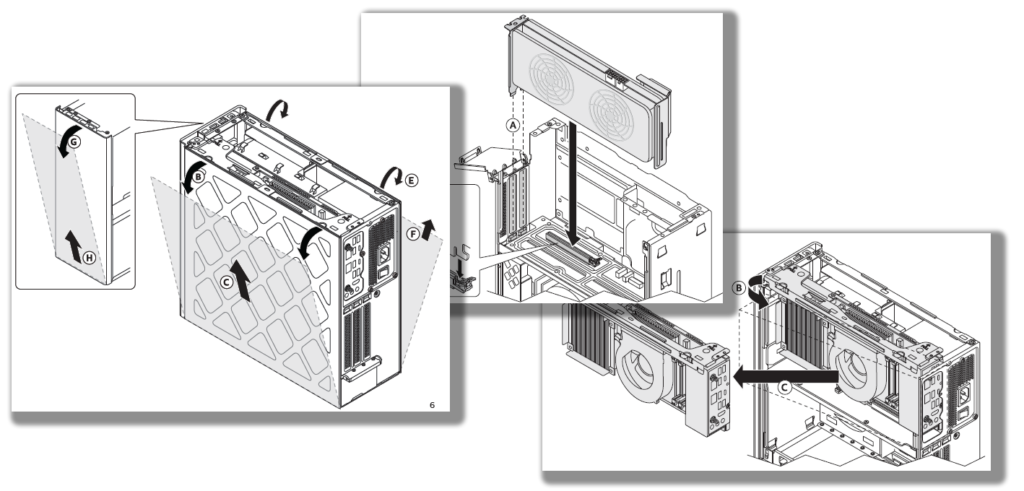
I’m comparing the Mac Studio with the NUC13 because they both fill the same niche – compact desktop computers that are excellent at handling heavy creative workloads. If you’re a long-time Mac user with an investment in Mac software, by all means you should get the Studio – the savings of the NUC13 isn’t worth the headaches of switching to a new OS and new application software. But as a Windows user who regularly bought Apple hardware, I’m happy to find a solid PC equivalent to the Mac Studio.
On Operating Systems
I used to be a serious Macintosh fan. In college, I got one of the original 128K Macs to use at home when they first became available. My first introduction to Mac programming was a seminar taught by Andy Hertzfeld and Larry Tesler. After grad school I even went to work for Apple in Cupertino for four years. So what caused me to switch to Windows in the mid 1990s? It came down to two features Windows had well before the Mac did:
- Protected Memory
- Preemptive Multitasking
These are not mere check-off items in a long list of features. They crucially affect how reliable and responsive your computer is. Without protected memory, any piece of software – OS, device driver, application, you name it – is capable of crashing the machine by overwriting memory it shouldn’t have anywhere in the entire address space. The result is even a minor bug can crash the system. As a software developer I was dealing with buggy software more often than most. Even trivial errors often wiped out your work and left you waiting for your Mac to reboot.
With protected memory, hardware in the CPU partitions the memory address space into sections. Each piece of software can only access the memory in its assigned space. An errant application reaching outside of its section of memory may fail, but the other applications and the OS are left alone and still functioning.
Similarly, preemptive multitasking uses hardware to force the CPU to divide its time among all of the tasks currently running. This prevents any single application or system function from getting stuck in a loop and locking up the machine.
Frustrated with the Mac’s instability, I switched to Windows for my personal use in the mid-1990s. In the early 2000s Apple finally fixed the Mac OS stability issues by switching to Mac OS X, based on NeXTstep and Unix, but by then I’d invested in Windows software and was more accustomed to that environment. Microsoft and Apple have been stealing duplicating each other’s features for decades, so by now the two systems are functionally identical. And the applications – where you spend most of your time – are the same. Chrome is Chrome, Adobe apps are Adobe apps, MS Office is MS Office, etc.
Of course, there are still differences, and by now OS preference comes down to habit and your investment in applications and ecosystem. I use both interchangeably in my day job. Other than tripping over the command vs. the control key, they feel very similar. One area where Microsoft still excels is backwards compatibility. An email client I’ve used for decades, Eudora, still runs now under Windows 11. In the same span of time, Apple has replaced the CPU architecture three times, as well as the entire OS and application APIs. Any Mac software more than a just few years old has no hope of running now.
System Chronology
Here’s a list of all of the machines illustrated at the top. In some cases, I’ve had to guess at the RAM and storage specs – often these were upgraded, even for machines owned just a couple of years.
| Year | Computer | CPU | RAM | Storage |
| 1984 | Mac 128K | M68000 8Mhz | 0.128MB | 0.0014 GB |
| 1987 | Mac II | M68020 16Mhz | 1MB | 0.04 GB |
| 1989 | Mac IIcx | M68030 16Mhz | 4MB | 0.04 GB |
| 1991 | Mac Quadra 700 | M68040 25Mhz / PPC 601 50MHZ | 8MB | 0.16 GB |
| 1994 | PowerMac 8100/80 | PPC 601 / 80Mhz | 16MB | 0.5 GB |
| 1997 | Fujitsu Lifebook 655tx | Intel Pentium MMX 150Mhz | 16MB | 0.8 GB |
| 1999 | Dell Inspiron 3500 | Pentium II 333 Mhz | 64MB | 1.5 GB |
| 2002 | Dell Inspiron 4100 | Pentium III 1GHz | 256MB | 80 GB |
| 2006 | Macbook Pro 17” | Core Duo 2.2GHz / 2 cores | 1,024MB | 120 GB |
| 2014 | Mac Pro (trashcan) | Xeon E5 3.7 GHz / 4 cores | 16 GB | 1024 GB |
| 2023 | Intel NUC 13 | I9-13900K 3.5 GHz / 8+16 cores | 64 GB | 2,512 GB |













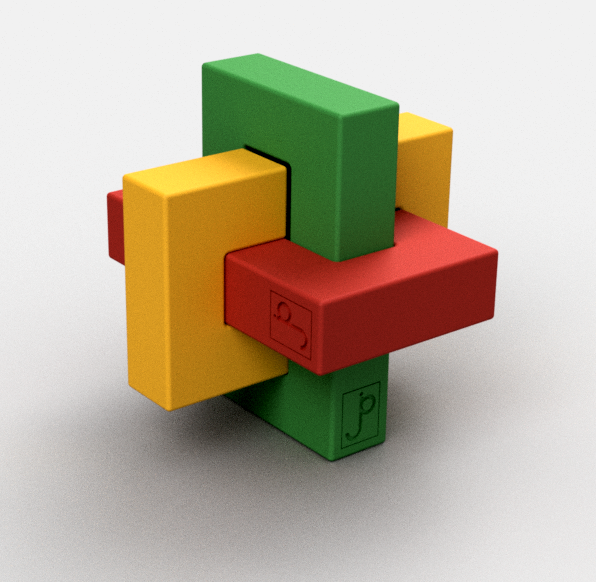











@scottafromcle from Twitter points out it is still possible to run Windows on Apple Silicon (i.e., M1 / M2) hardware. One way to do this is with software called Parallels that does this as an application running on Mac OS:
https://www.howtogeek.com/827590/parallels-desktop-18-review/
The article also mentions a package called UTM able to accomplish this:
https://mac.getutm.app/
These either require the overhead of emulating the x86 instruction set on Apple’s Mx chip, or running an ARM version of Windows, with potentially fewer apps available.
Just learned that Intel is exiting the NUC business, though they will keep supporting the existing models. In the future, the keyword to search is “SFF PC” (where SFF = “Small Form Factor”).
Will be interesting to see what SimplyNUC.com pivots to to continue their product line.
Another update: Asus has taken over the NUC line from Intel, including the model I reviewed above:
https://www.asus.com/content/nuc-overview/